Provisioning via USB
In this section, we explain to you how to connect your device to Pybytes quickly using the Firmware Updater tool.
Download Pycom Firmware Updater tool
-
At the final step of the “Add Device” process, you can download and install the Pycom Firmware Updater tool).
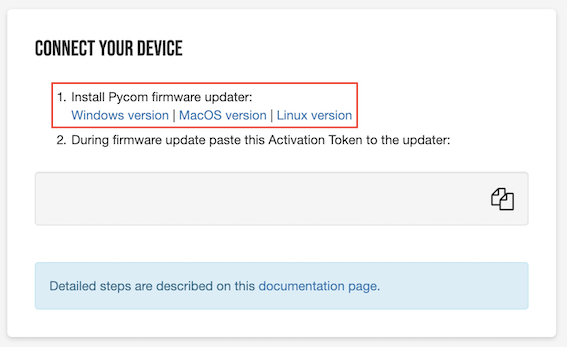
-
Copy the activation token by pressing the Copy button. The activation token is valid for one hour. If your activation token has expired, you can create a new one.
Flash Pybytes firmware with Pycom Firmware Updater tool
Before you start
- Connect your device to the computer
- If your device is already connected, make sure it is not connected to Pymakr
Firmware update process
-
Open the Pycom Firmware Updater tool on your computer and click on the Continue button.
-
Click again on the Continue button.
-
Check the options “Erase flash file system” and “Force update Pybytes registration”;
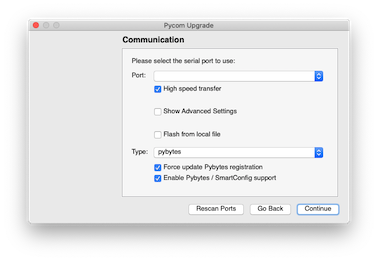
- Paste your activation token from Pybytes. Firmware Updater should display Registration successful!
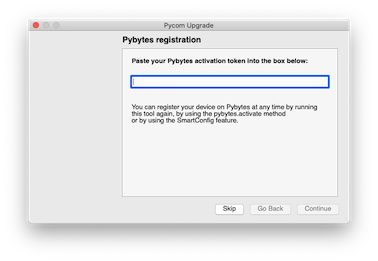
-
Then press the Continue button. Your device will be flashed with the Pybytes firmware. This should take about a minute.
-
After the updating process is done, you will see the final screen. Click on Done to close the Firmware Updater.
Next step: Set up your device’s dashboard!
Now it’s time to display data from your device into Pybytes dashboard